Upon finding Lynda's website, I signed up for a free tutorial so I could begin learning how to accomplish a new skill in photography. Once I had my account, I scrolled to the photography tutorial tab. Here, I chose to learn about Google Photos. The first video I watched was an overview of what Google Photos was. I learned it was a cloud-like server where its user can upload photos and buy storage to keep all of your photos and videos safe. The second video I watched explained how Google Photos can integrate photos from a variety of places into your storage cloud. Here, I learned that the user can set up their Google Photos account to automatically save pictures into Google. For example, you can make Google Photos save your images every time you insert a memory card into your computer. The next video I watched explained how Google Photos has three different views: assistant, photos, and collections. Assistant view allows the user to see status messages about recently uploaded images. Photos view allows the user to see all the photos synched from various devices. The collections view allows the user to see a combination of their photos, videos, and albums. In the next video, I learned about the Google Photos Assistant. The assistant gives the user notifications about any updates that may be going on within an account. Letting the user know if they are running out of space, new recommendations for collages, and creating animations are just a few of the features offered by Google Photos Assistant. The next video segment of the tutorial gave a detailed description of how to manage photos through dragging items into the trash. The point of this video was to give users who take a lot of photos the option to quickly delete unwanted items. This same feature allows the user to select several photos at once, and as long as the photo is hi-lighted, the user can use them to create a new animation, graphic, or collage. If the user makes a mistake at this point, Google Photos has an undo button. The final video focused on how Google Photos has a search feature that allows the user to quickly access any photos they may be looking for. Facial recognition, the places the photos were take in, identifying words such as "hat", and device type are just a few of the identifiers users can to find their photos more quickly. The tutorial I watched had no interactive parts, instead, I simply watched a collection of videos. The link to the tutorial I watched can be found here.
Learning Experience:
In my Lynda tutorial on how to use Google Photos, I learned a lot more than I expected. I had heard of this program before, but I did not know all of the capabilities it had. One of the more interesting parts of the tutorial I found focused on the algorithms Google Photos has for searching for images. Though the videos were not at all interactive, I could see exactly what was happening on screens at all times during the tutorial. The live action tour of Google Photos in addition to the voiceover was more than enough to make me feel confident about operating the program. I will definitely be looking into using Google Photos in the future, especially since I recently ran out of storage in my iCloud account.
Evidence:
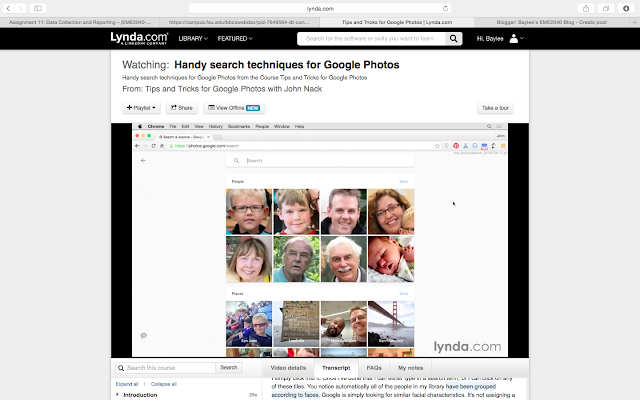
No comments:
Post a Comment